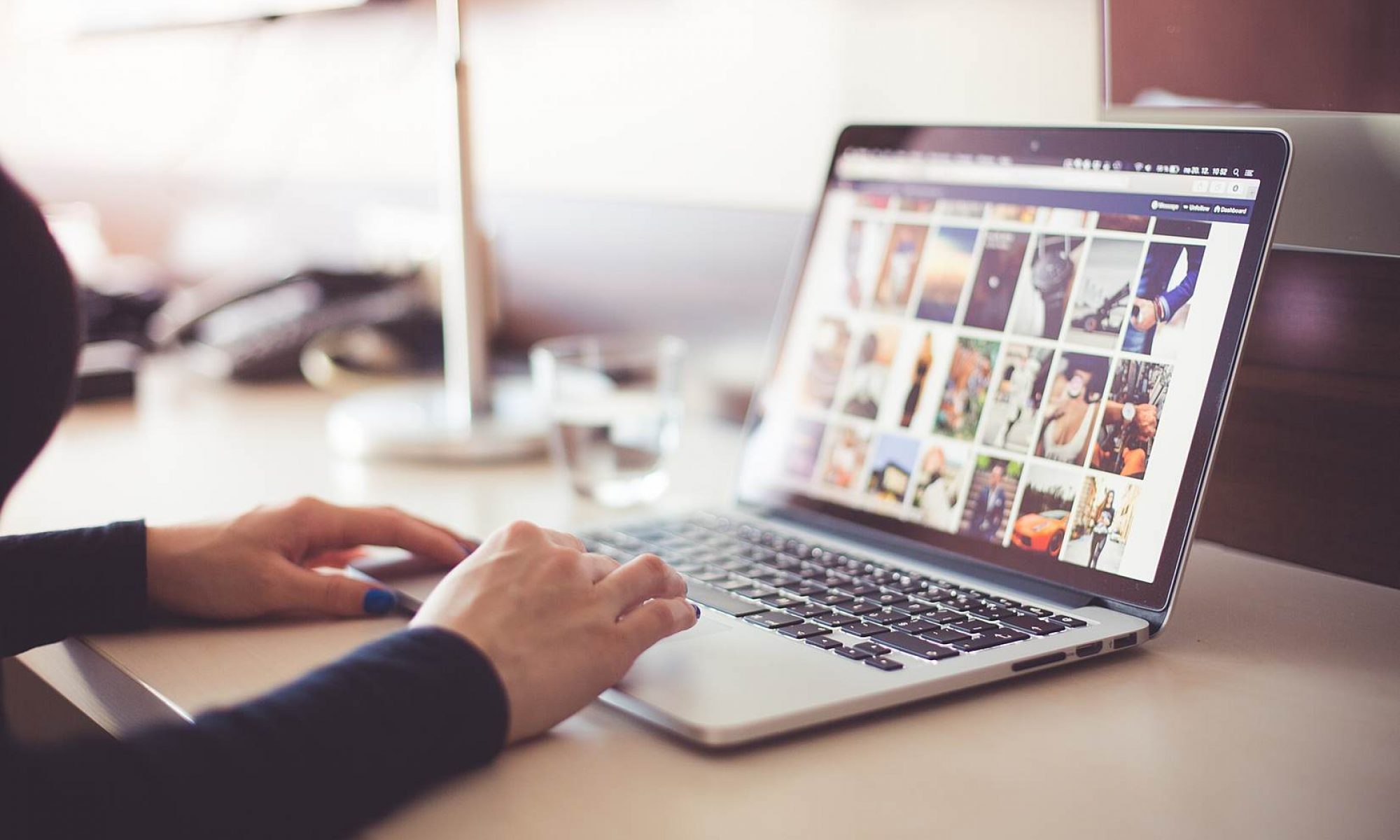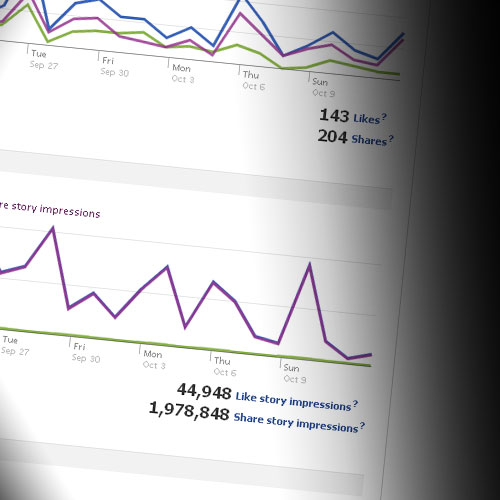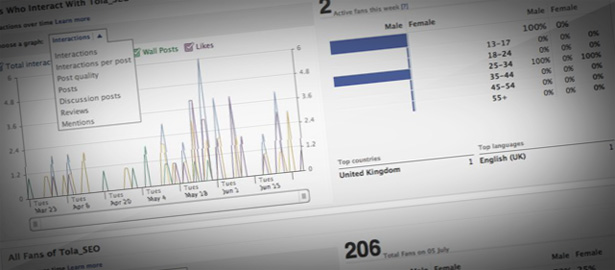Facebook page owners are starting to learn the real value of Facebook page insights – and it’s become even more important to know and understand your users now that Facebook’s new metrics are public.
But there’s a little-known analytics package in Facebook called Insights For Your Website, which can tell you a lot about who is hitting your site, what they’re sharing to Facebook, and how they’re sharing it.
From the insights you can deduce who your major advocates are, the demographics of users who are reaching your site, if your like buttons are working, and what Facebook social plugins are having the best impact.
So how do you access these insights?
First, you need a website and a Facebook account. Then you’ll need to prove to Facebook you have the rights to see the insights. Visit facebook.com/insights. In the top right hand corner there’s a button – hit it!
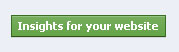
A popup will appear – and you’ll see a domain to put your website details in, and a dropdown menu. Select the brand page you want to hook the domain up to. Anyone who is admin on that brand page will be able to access the web analytics for the website. If it’s for personal use – for your blog or similar – then just select your own name.
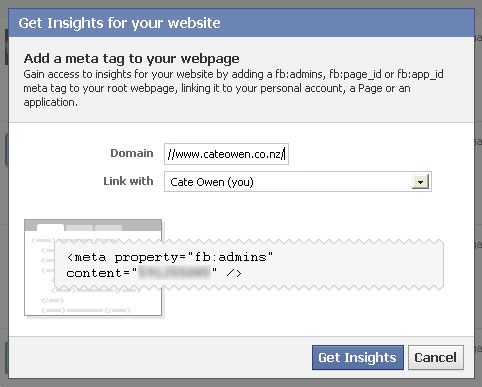
There’s a line of code sitting in there. This is called a meta tag and it needs to go into the header of the main page of your website. Each website is different, so I can’t tell you exactly how to do this part. If you’re not sure how: Google is good.
Once you’ve inserted the line, come back to this screen and click “Get Insights” – it’s that simple!
Now you’re in, and given Facebook a couple of minutes to get all the data loaded, it’s time to pick the meaty bits. For me, it’s looking at demographic information, and the conversion between like button impressions and like button shares.
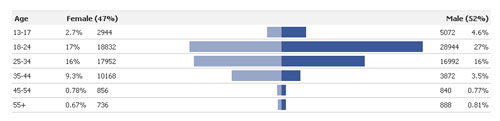
Breaking your users down into age and gender is useful if you’re dealing with demo targeting – something helpful if you’re advertising, but perhaps not so much for the layperson. It’s still interesting stuff, though.
I also like to compare impression demos against those on the Facebook page they relate to. Is there an area of my web audience who aren’t liking my posts? Is there a section who aren’t clicking the like buttons? Who are doing organic shares – and do those rates tell me that my like buttons are under-utilised, and may be in the wrong place on the page?
Another useful insight is the Popular Pages section – you can see how many times the like button has been clicked or URL organically shared to Facebook on certain pages and start to see patterns in what gets your audience sharing.
So give it a go – hook your website into Facebook insights. I’d love to hear about your results!